Batman logo I created for readers who love superhero characters. This logo was created using the technique trim or wield that will appear if you accumulate some objects. The following steps make it. So Lets Check It Out! ;-): D <3 font="">
1. Select the ellipse tool.
2. Make the elliptical object like this.
3. Select the Rectangle tool.
4. Make a square box as shown below and place it in a half ellipse object.
5. With the pick tool, do terhadapkedua Selection object.
6. Click the trim on the property bar.
7. Remove the display square object so that the object appears only half ellipse.
8. Select the Ellipse tool.
9. Make an elliptical object, rotary position, and place it as follows.
10. Create another ellipse and place look like the following.
11. Successive - contribute, create an elliptical object again and place as follows.
12. With the pick tool, created objects up as follows.
13. Click Trim on the property bar.
14. Remove some parts of the object to look like the following.
15. Use Docker transformation, how to click the window menu -> dockers -> transformations -> scale and mirror.
16. Selection of the object, and then select the horizontal mirror, and middle right.
17. Make a selection of the second object.
18. Click the weld on the property bar.
19. Both objects join together into one object.
20. Give the yellow color on the display the following objects.
21. Select the Ellipse tool.
22. Make an elliptical object and give it a black color.
23. Place the black ellipse object behind the object logo with press Ctrl + PgDn.
24. Selection objects logos.
25. Select the Drop Shadow on the toolbox.
26. In the preset options on the property bar, select Large glow.
27. Display will tampatk Batman logo as follows.
28. If you want to change it click PNG format file, export, and select the resolution, then click ok, or with the keyboard shortcut CTRL + E -> select the resolution, then click ok.
29. Do not forget to follow this blog dank his post comments.





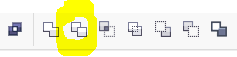









EmoticonEmoticon