Display objects billiard ball following will use shadow effects that you can create using the Drop Shadow, make sure Corel Draw installed on your computer, I use version Corel Draw X7. This Follow this step made.
1. Select the Ellipse tool.
2. Make a circular object as shown below in order to be perfectly round circle press Ctrl while making circular object.
3. Give the color by clicking the Fill tool and then choose Fountain Fill.
4. In the Fountain Fill dialog box to make the settings as shown below degan From blue.
5. The display will look like the following circle.
6. Do duplication of the circular object by pressing Ctrl + C and Ctrl + V.
7. Change the size to minimize duplication circle, by pressing the Shift key, and then hold while minimizing the circular object.
8. Change the color white.
9. Select the text tool.
10. Add the text as shown below and in the middle of the circular object.
11. In order to look neat in the middle, select all objects with the click CTRL + A, and then click the "p".
12. Select the Ellipse tool.
13. Make an elliptical object with white fill color and place as shown below.
14. Select the Transparency tool.
15. Set elips to be transparent with the arrangements.
16. Make a selection of the large circle or circles with shades of blue and white colors.17. Select the Drop Shadow tool.18. Make a shadow as shown below.
19. You can set the shadow effect settings on the property bar.
20. select the pick tool.
21. Make a selection of all the objects.
22. Change the outline becomes colorless by clicking the right mouse button on the cross in the color palette. Finish. Easy is not it?
23. If you want to change it click PNG format file, export, and select the resolution, then click ok, or with the keyboard shortcut CTRL + E -> select the resolution, then click ok.
24. Do not forget to follow this blog dank his post comments.Do not give up keep trying, do not be afraid of making mistakes that could rapidly.





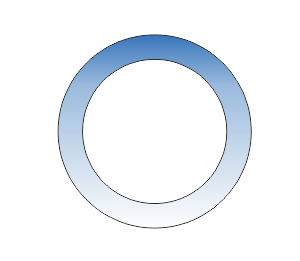





4 komentar
Write komentarsayangnya ane ga punya coreldrawnya gan T_T
Replyyha download gan :D
Replythe tutorial is quite clear, very useful
Replythe tutorial is quite clear, very useful
ReplyEmoticonEmoticon